Overview
Track all property maintenance, guest requests, and to-dos in one place. Tasks can be created manually, generated from guest messages, or detected from reviews.
ℹ️ Info: Available on all plans. Pro plan users get AI-powered task generation and automatic assignment.
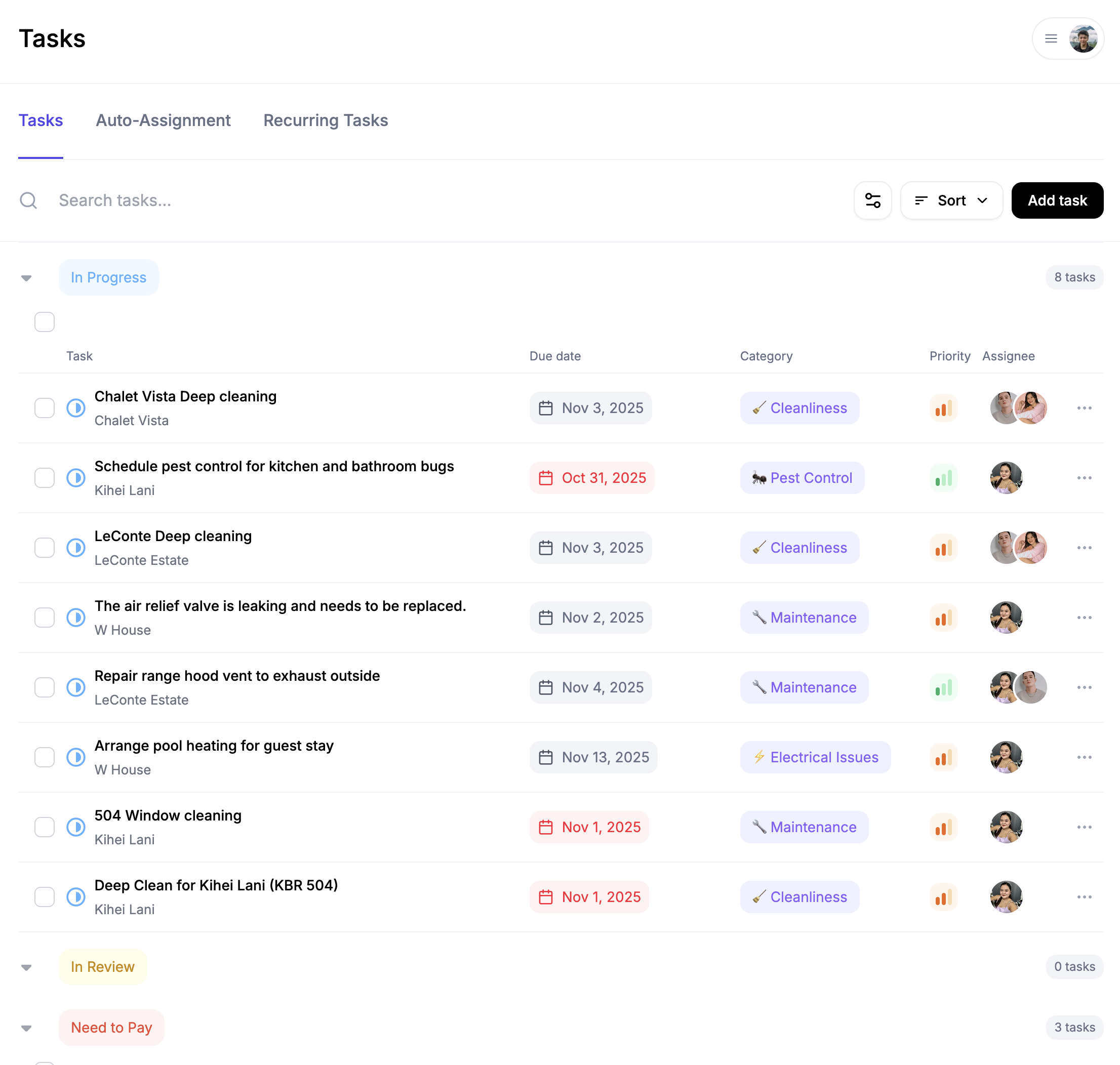
Creating tasks
Step 1: Three ways to create
Manual: Tasks → + New Task → Fill title, description, property, category, priority, due date, assignee → Create
From the Messaging Inbox: Inbox → Open conversation → Reservation detail menu on the right → Create Task from Message → Review pre-filled details → Create
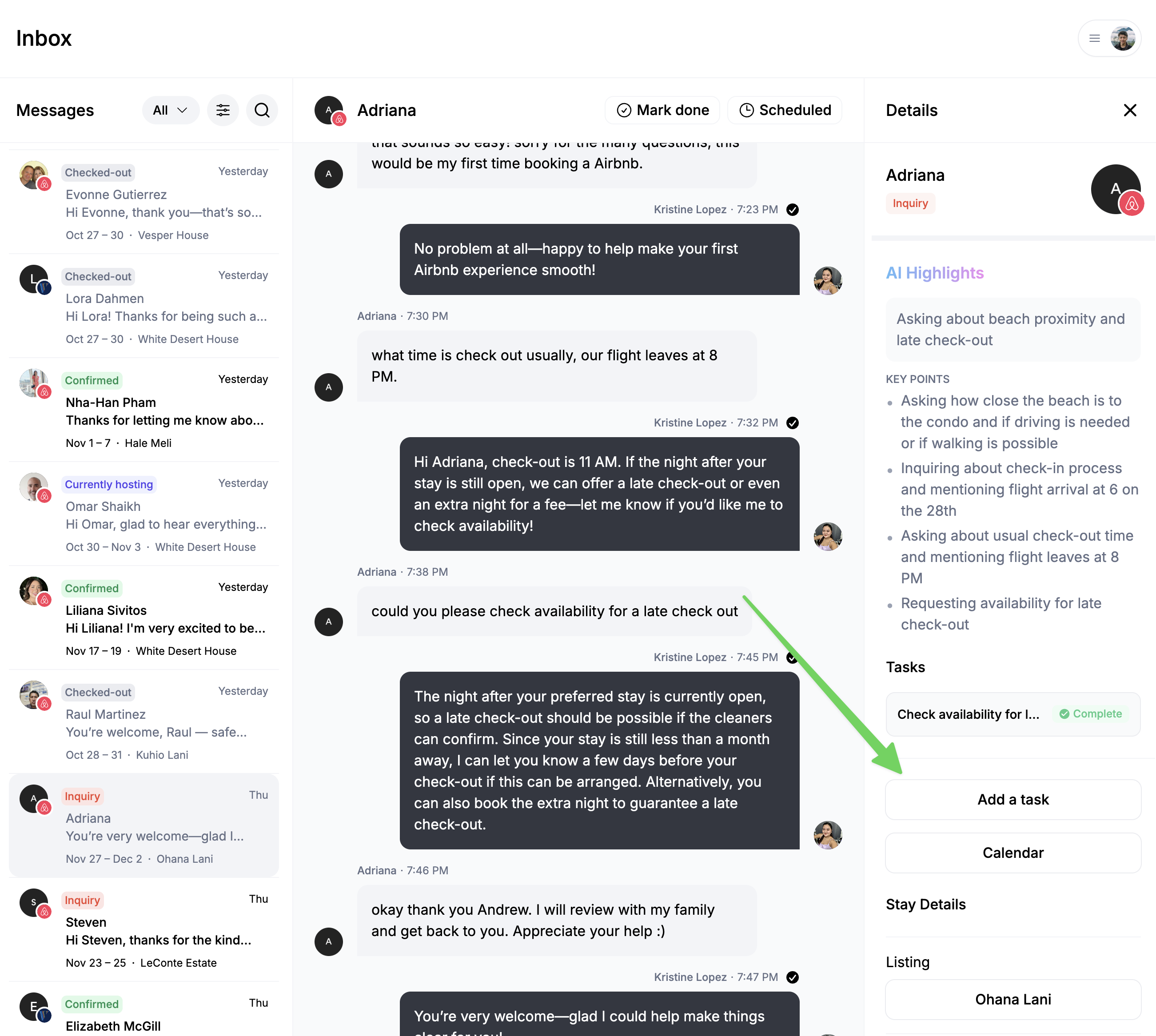
AI-generated (Pro): Enable in Settings → Tasks → AI Task Detection. AI scans messages, detects issues/requests, creates tasks automatically with appropriate details and priority.
✅ Success: AI task generation catches issues you might miss when busy. Add photos to tasks for visual reference.
Managing tasks
Status workflow: To Do → In Progress → Done (or Cancelled)
Priorities:
- Urgent (Red) - Immediate attention, guest-impacting
- High (Orange) - Important, do soon
- Medium (Yellow) - Normal priority
- Low (Green) - When convenient
Updating: Click task → Change status → Add comment → Upload photos if completed
Assignment: Open task → Click Assignee → Select team member → They receive notification
Collaboration: Add comments, @mention team members, attach before/after photos for quality control
ℹ️ Info: Pro plan: Configure automatic assignment rules (e.g., all "plumbing" tasks go to your plumber).
What's next?
Enhance your task management:
- AI-Generated Tasks - Automatically create tasks from messages and reviews
- Automated Cleaning Scheduling - Automate turnover cleanings after checkouts
